Please note that it’s essential that you replace ‘https://identifier.r.worldssl.net’ used in the examples below with the named identifier URL that you have chosen with Nublue for your Ecommerce CDN.
1) Magento provides you with native support in order to set up a CDN. To get started, log in to your Magento site’s admin panel.
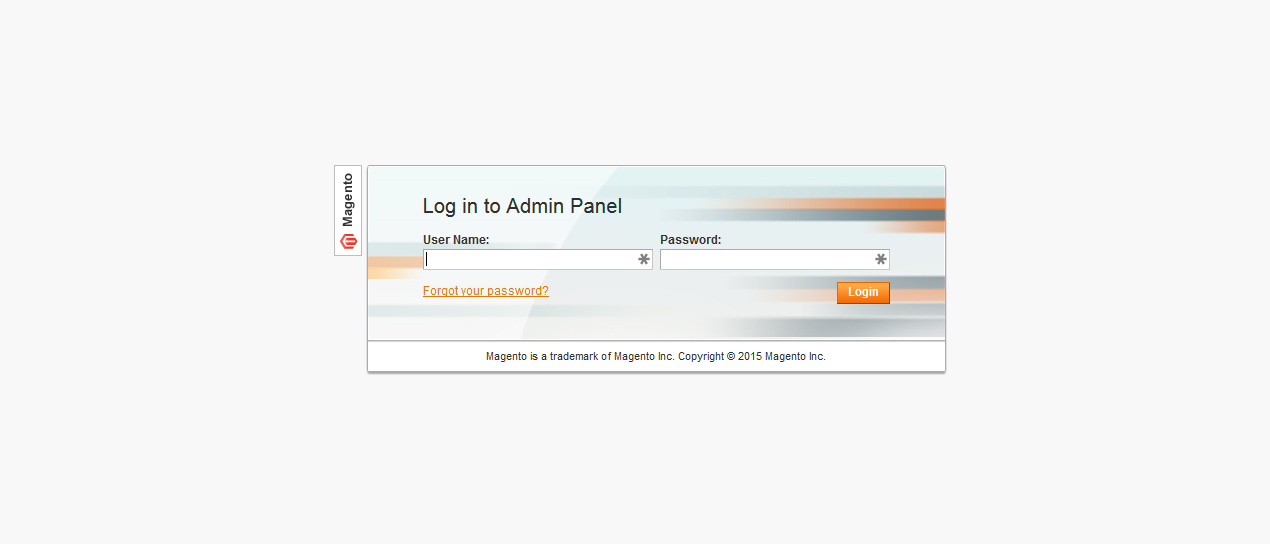
2) Next you’ll need to select ‘System’ and ‘Configuration’.
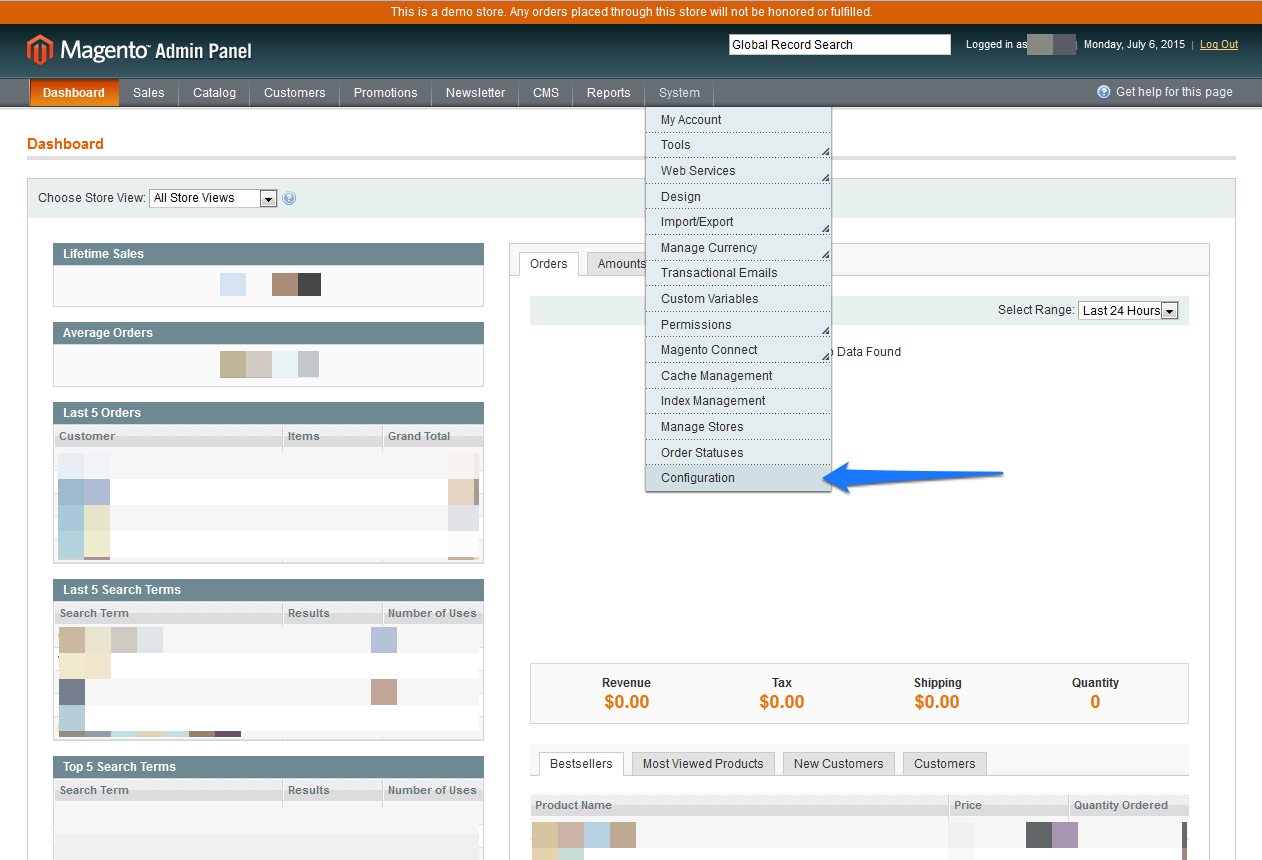
3) Under the ‘General’ menu on the left, select the ‘Web’ option.
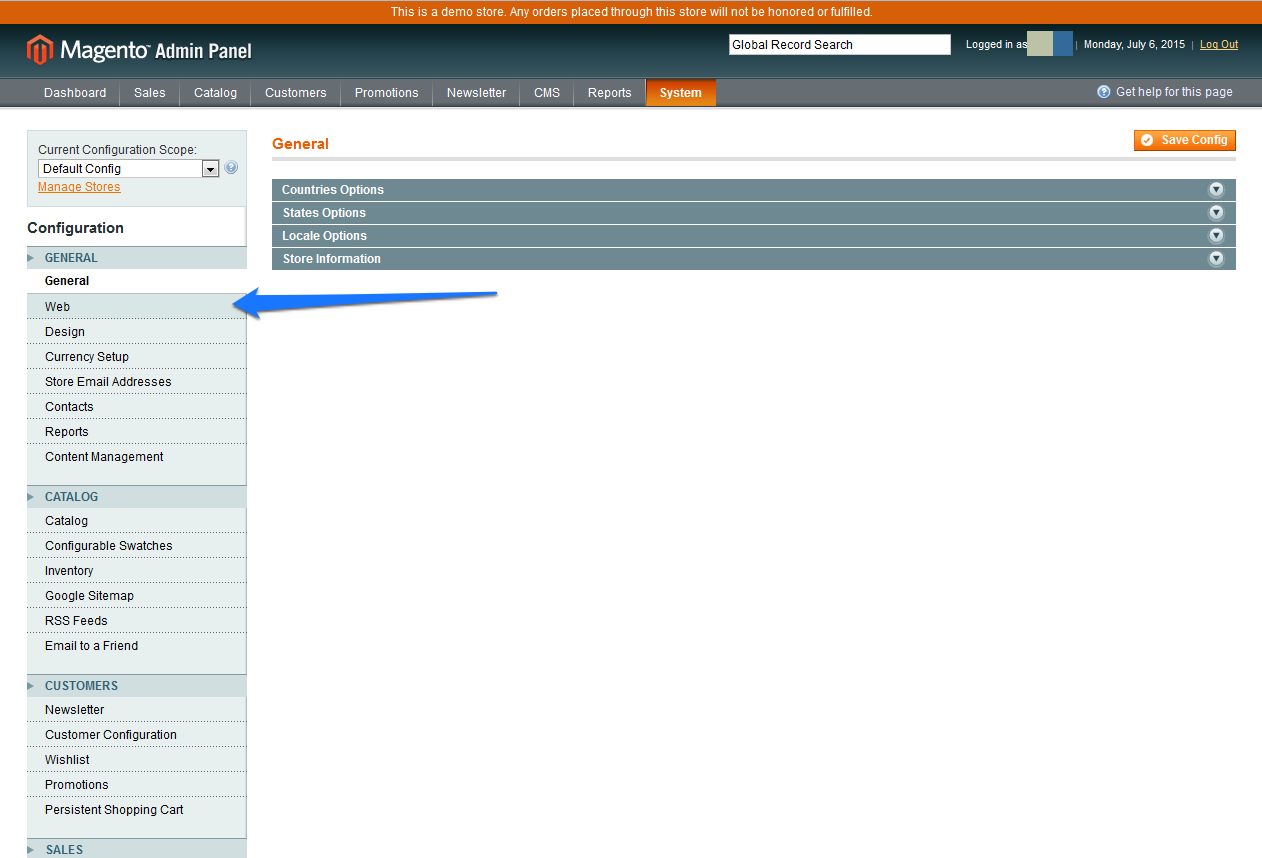
4) Click on the ‘Secure settings’ tab to drop down your CDN configuration options.
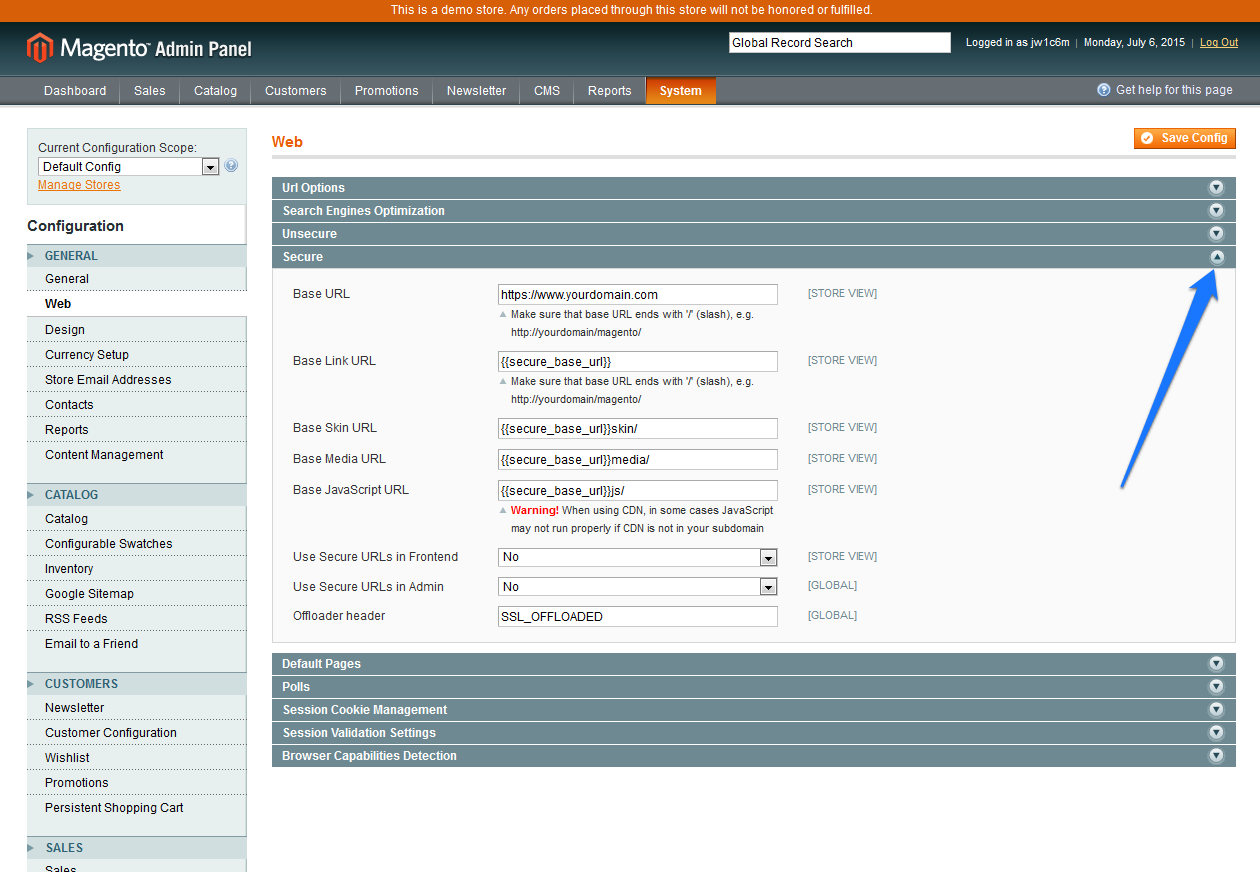
5) When setting up your Ecommerce CDN, ensure your website’s base URL is already displayed as ‘https://www.yourdomain.com’
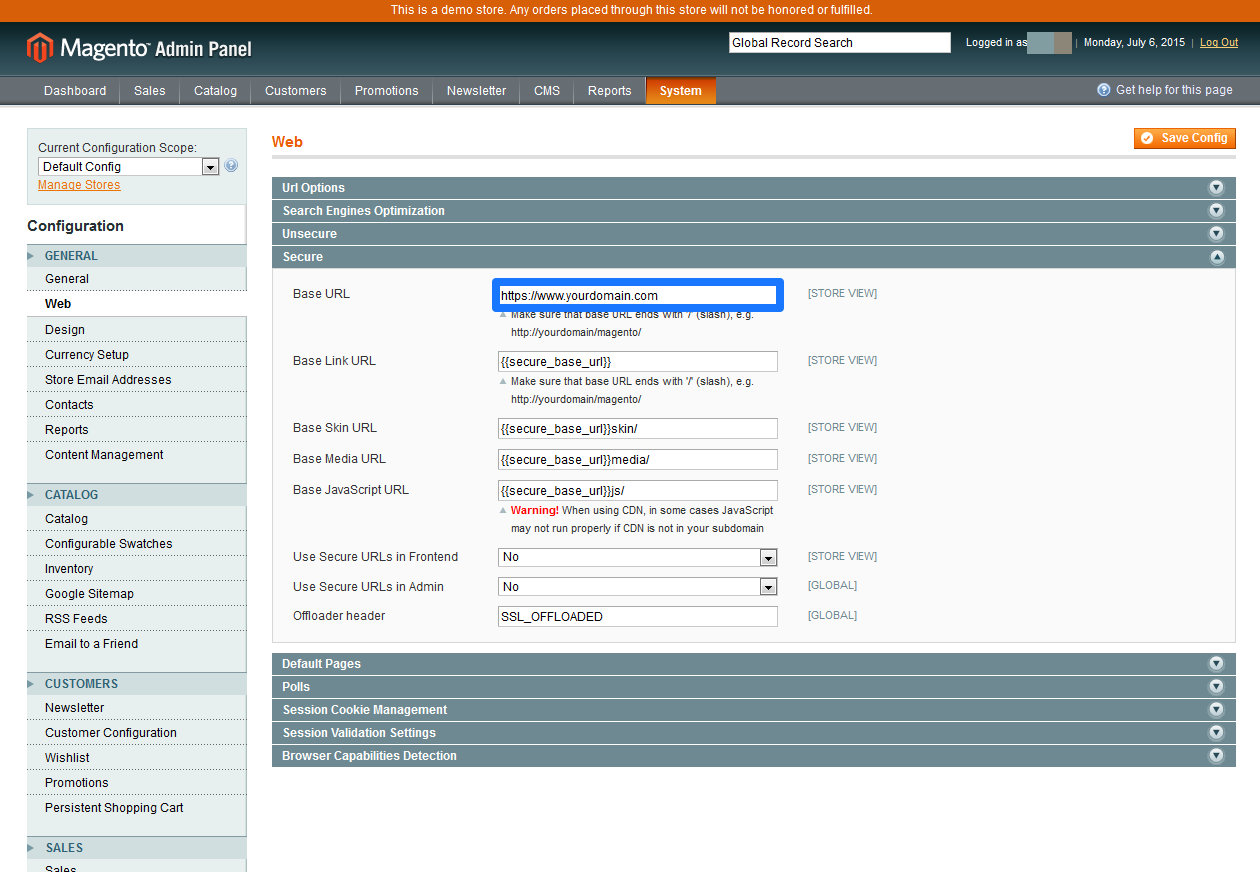
6) Leave your base link URL as its default: {{secure_base_url}}
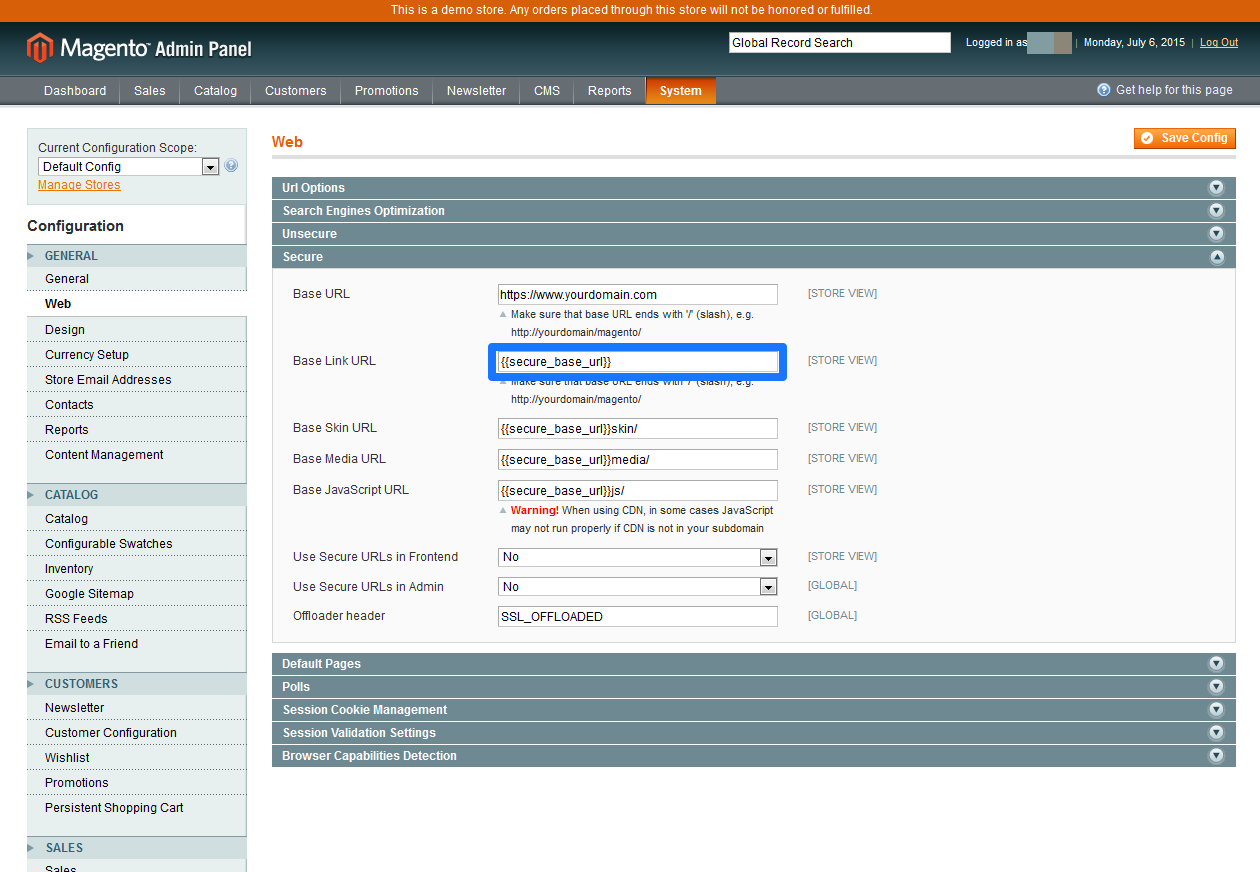
7) Your base skin URL will need to read: https://identifier.r.worldssl.net/skin/
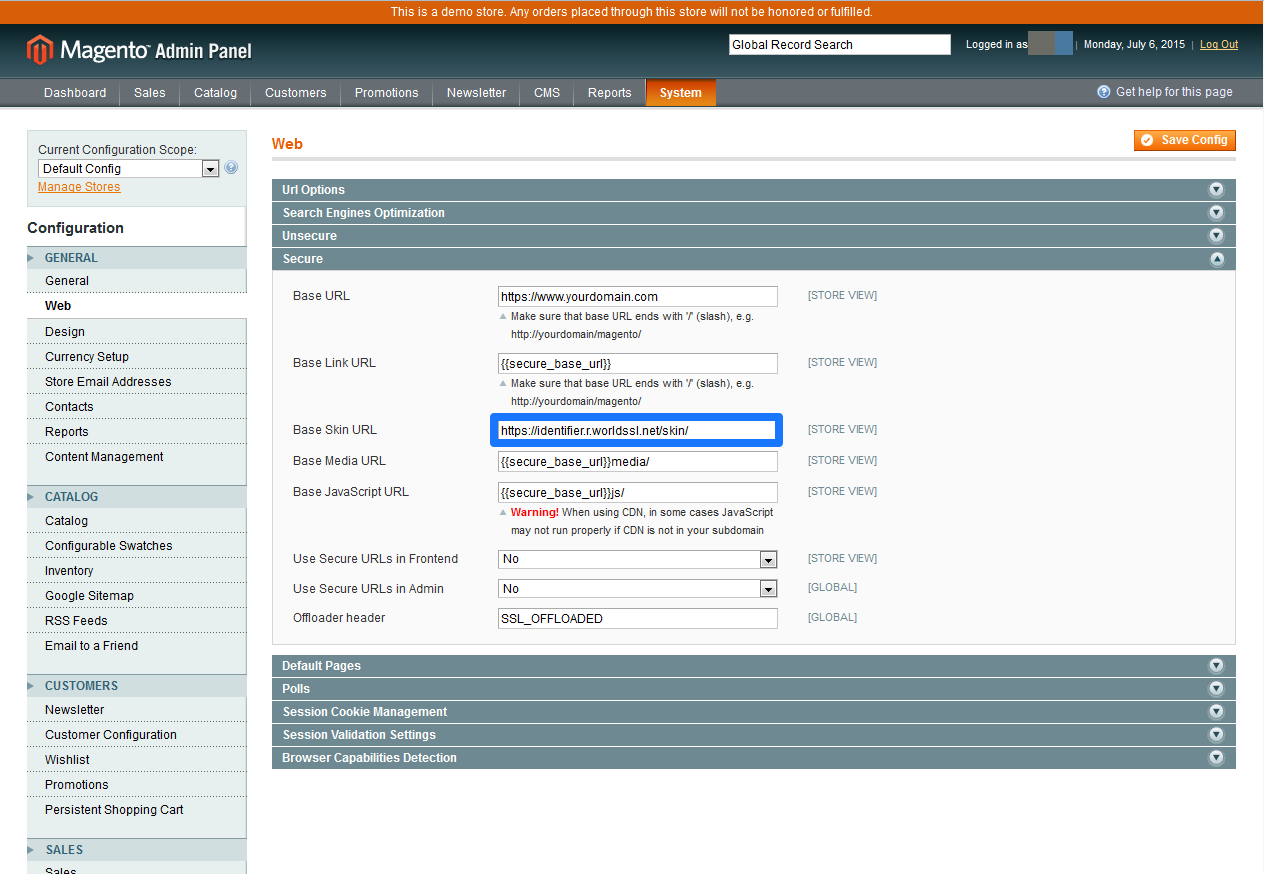
8) Your base media URL needs to read: https://identifier.r.worldssl.net/media/
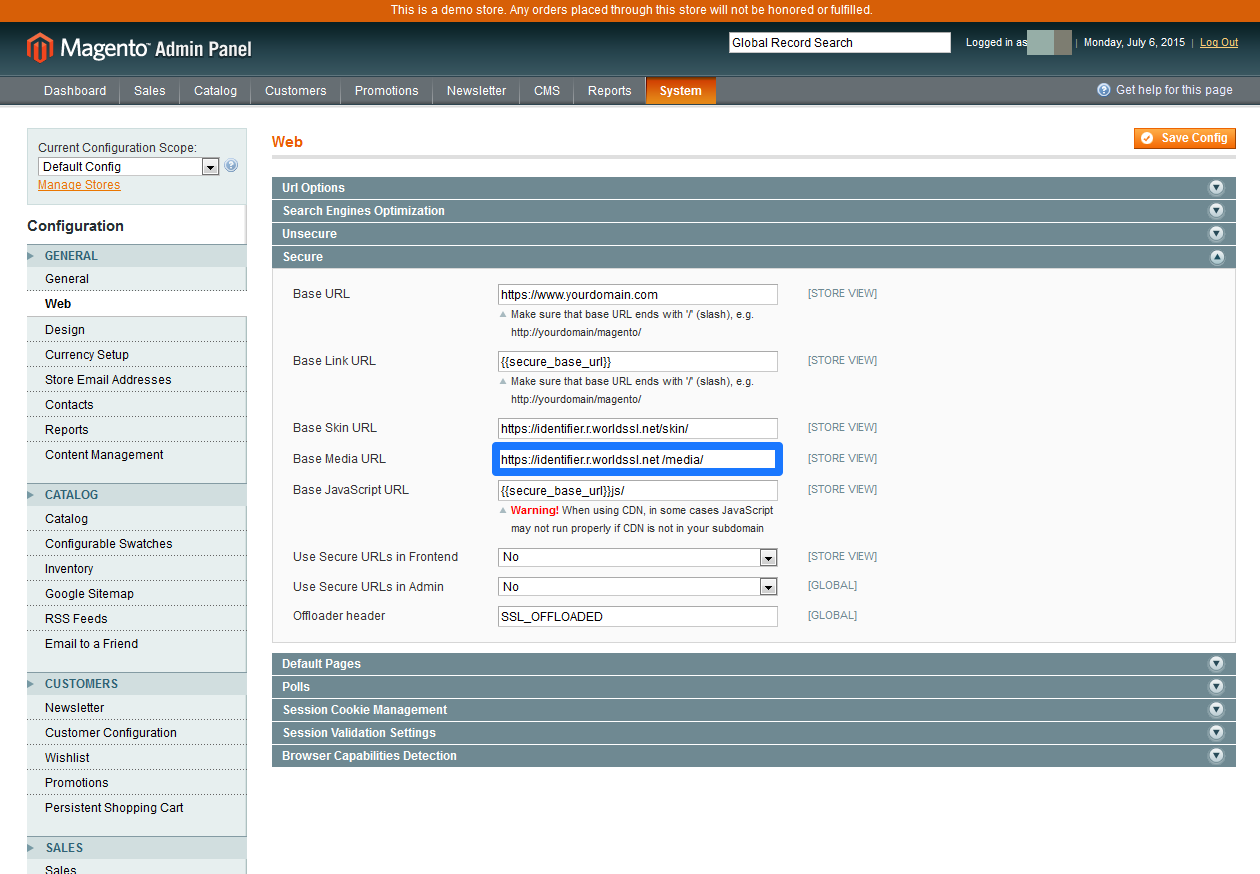
9) And your base JavaScript URL needs to read: https://identifier.r.worldssl.net /js/
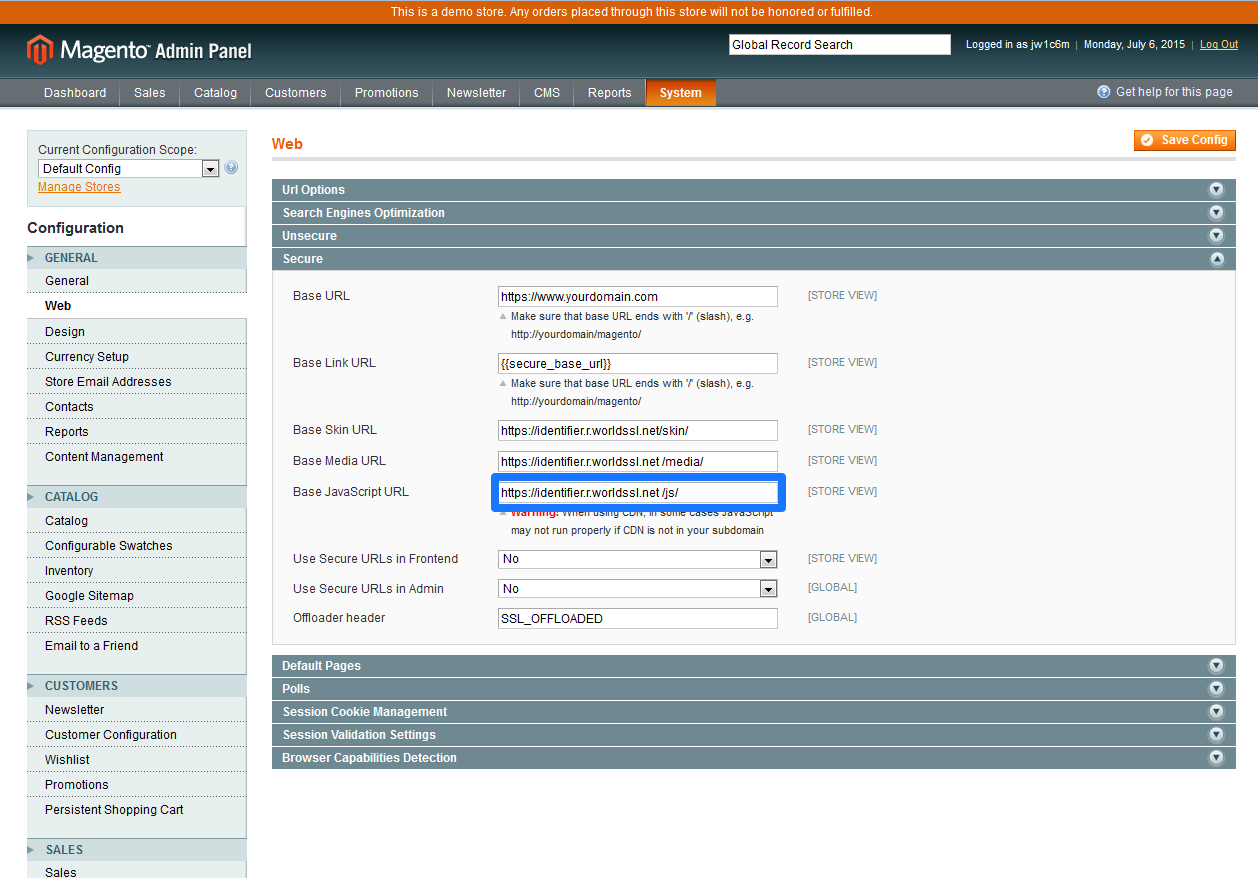
10) Click on the ‘Unsecure settings’ tab and repeat steps 5 to 9. When you’re finished, click on ‘Save config’ in the top right-hand corner.
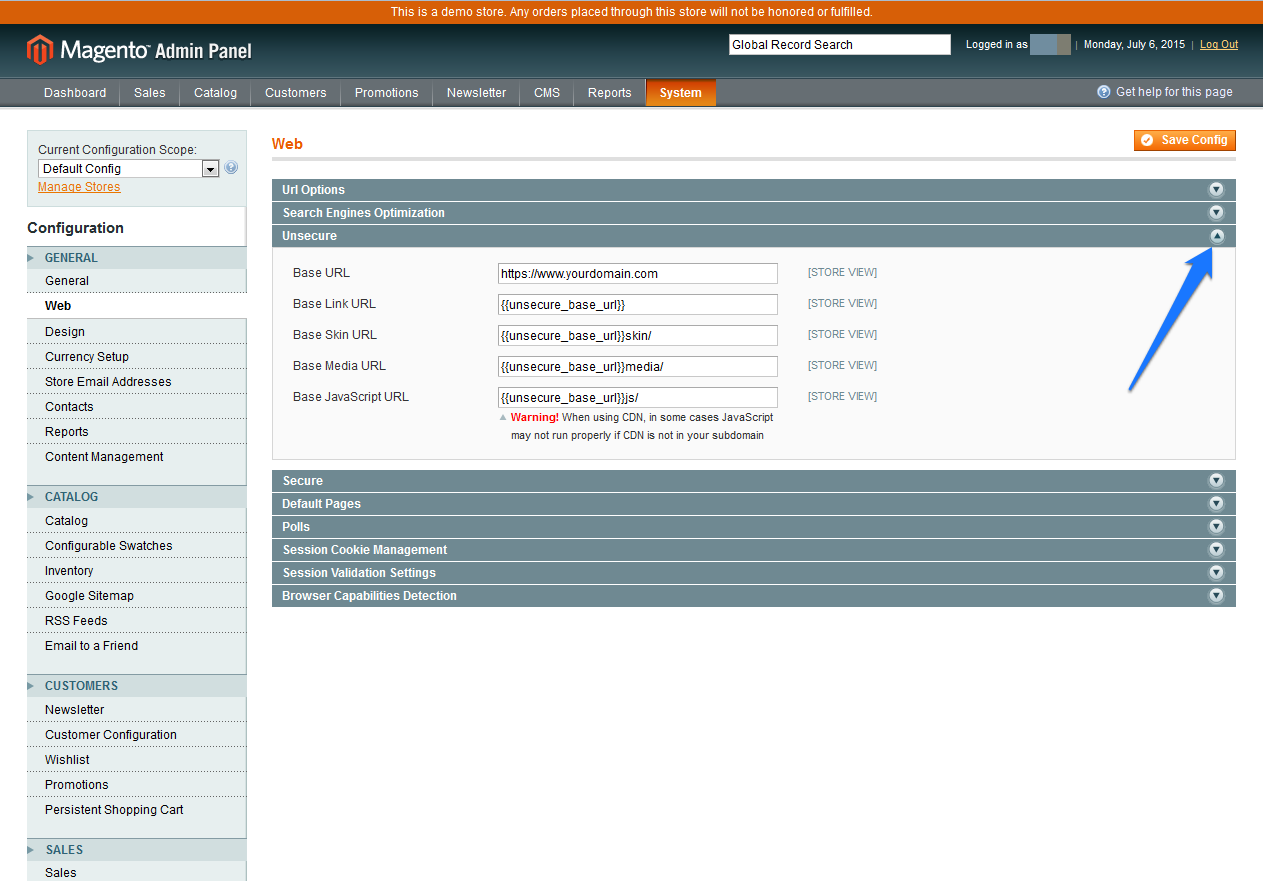
11) Finished! You have now set up your Ecommerce CDN for your SSL Magento site.

